OwnCloud is a secure app for storing and syncing your files. Like Google Drive or OneDrive, it lets you share, open, and save files from anywhere. The key difference? You can install OwnCloud on your own server, giving you complete control over your data.
Syncing files between your computer and cloud services like Google Drive, OneDrive, or OwnCloud offers several benefits:
- Keeps a backup in case something happens to your computer
- Let's you access files from any device with internet access
- Automatically updates files across all your devices
- Makes it easy to share and collaborate
- Saves space by storing some files online only
It’s an easy and reliable way to keep your files safe, accessible, and always in sync.
In this guide, we’ll walk you through how to sync files from your computer to your OwnCloud server.
Download and install the OwnCloud Desktop App on your computer
You can download the latest version of the OwnCloud Desktop App from the official OwnCloud download page. It’s available for Linux, macOS, and Windows. Linux users can also choose the AppImage version for easier installation.
How to Install OwnCloud on Windows?
In this guide, we’ll walk you through installing the Windows version, which is currently the most widely used operating system.
Step 1: Visit the OwnCloud official website and download the installation file for your operating system. For this guide, choose the Windows version.
Step 2: Locate the downloaded setup file in your Downloads folder and double-click it to launch the installation wizard.
Step 3: In the installation window, click Next to begin the setup process.
Step 4: On the Custom Setup screen, click Next, then click Install to start installing the OwnCloud Desktop App.
Step 5: Once the installation is complete, click Finish to exit the setup wizard.
Step 6: To ensure full integration with File Explorer, it's recommended to restart your computer. When prompted, click Yes to restart immediately.
After the restart, you’ll find the OwnCloud Desktop App shortcut on your desktop. It’s now ready to use.
Configure the OwnCloud Desktop App to sync the data with the OwnCloud server:
Step 1: Once installation is complete, the OwnCloud app will launch automatically. You’ll be prompted to enter your server address.
Step 2: Type your OwnCloud URL into the address field and click Next.
Note: If your server doesn’t have an SSL certificate, a warning message may appear. You can still proceed, but it's recommended to secure your server.
Step 3: In the Add New Account window, enter your OwnCloud username and password, then click Next.
Step 4: On the next screen, check the box labeled Advanced Configuration to choose how files will be managed on your computer:
- Use Virtual Files (Recommended):
File names and folders appear on your computer, but files are only downloaded when you open them. - Download Everything:
All files are immediately downloaded to your computer. - Set Sync Options Manually:
Choose specific folders to sync, leaving others stored in the cloud.
Step 5: Click Finish to complete the setup and close the window.
Add a new folder from your computer to sync with OwnCloud
If you only want to sync a specific folder, rather than your entire drive, you can do that easily using the OwnCloud Desktop App. This lets you control exactly which files are uploaded and downloaded based on your preferences.
How to Sync a Specific Folder with the OwnCloud Server?
Step 1: Open the OwnCloud app and click the “Add Folder” button.
Step 2: Choose the folder on your computer that you want to sync.
Step 3: Next, choose the destination folder within your OwnCloud account where you want the files to sync.
Step 4: Click the “Add Sync Connection” button. This will link the local and server folders.
Step 5: OwnCloud will begin syncing the selected folder. The time it takes depends on the number and size of your files.
That’s it! Your chosen folder is now synced with the OwnCloud server.
Conclusion:
Integrating your OwnCloud server with your local system enables real-time file storage and synchronization. By installing the OwnCloud desktop app, adding specific sync folders, and selecting the appropriate sync method, such as virtual files or full download, you can keep your files secure, up-to-date, and accessible across all your devices.